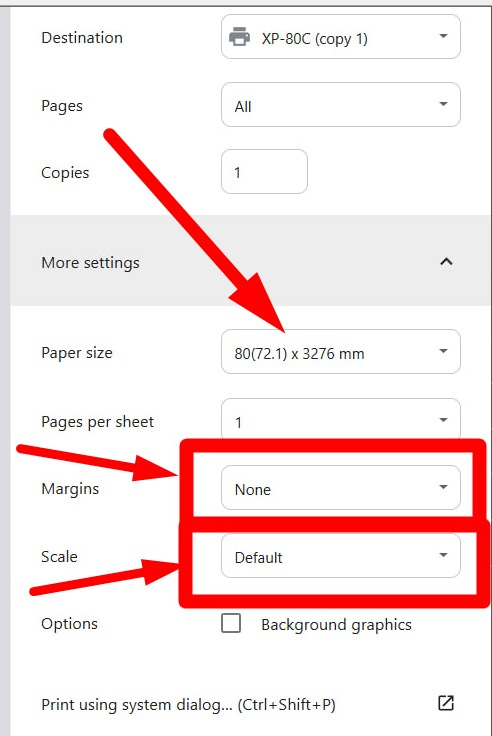How to setup POS printer in Windows
This manual is applicable for setting up any POS-printer for printing in Windows.
Let's divide the setting up procedure into two steps:
- POS printer's driver installation
- Managing POS-printer settings.
Step 1 - Install POS-printer driver
Download the driver: Printer Driver Setup V7.77.exe [3.8 MB]
While installation you will see the following screen and check:
- Printer interface: USB
- Printer series: XP-80C
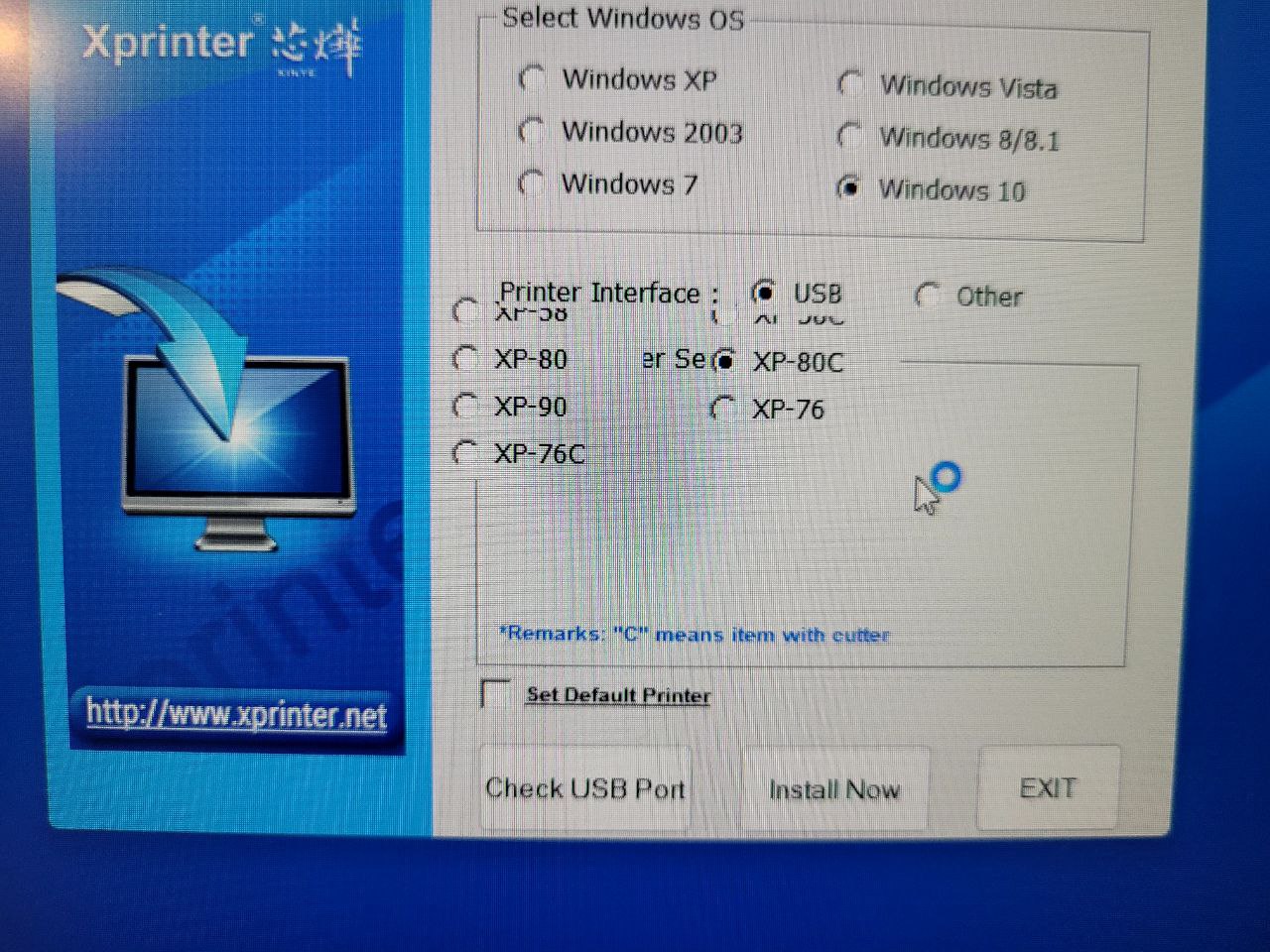
Step 2: Change POS printer's properties
Go to printer's properties in windows:
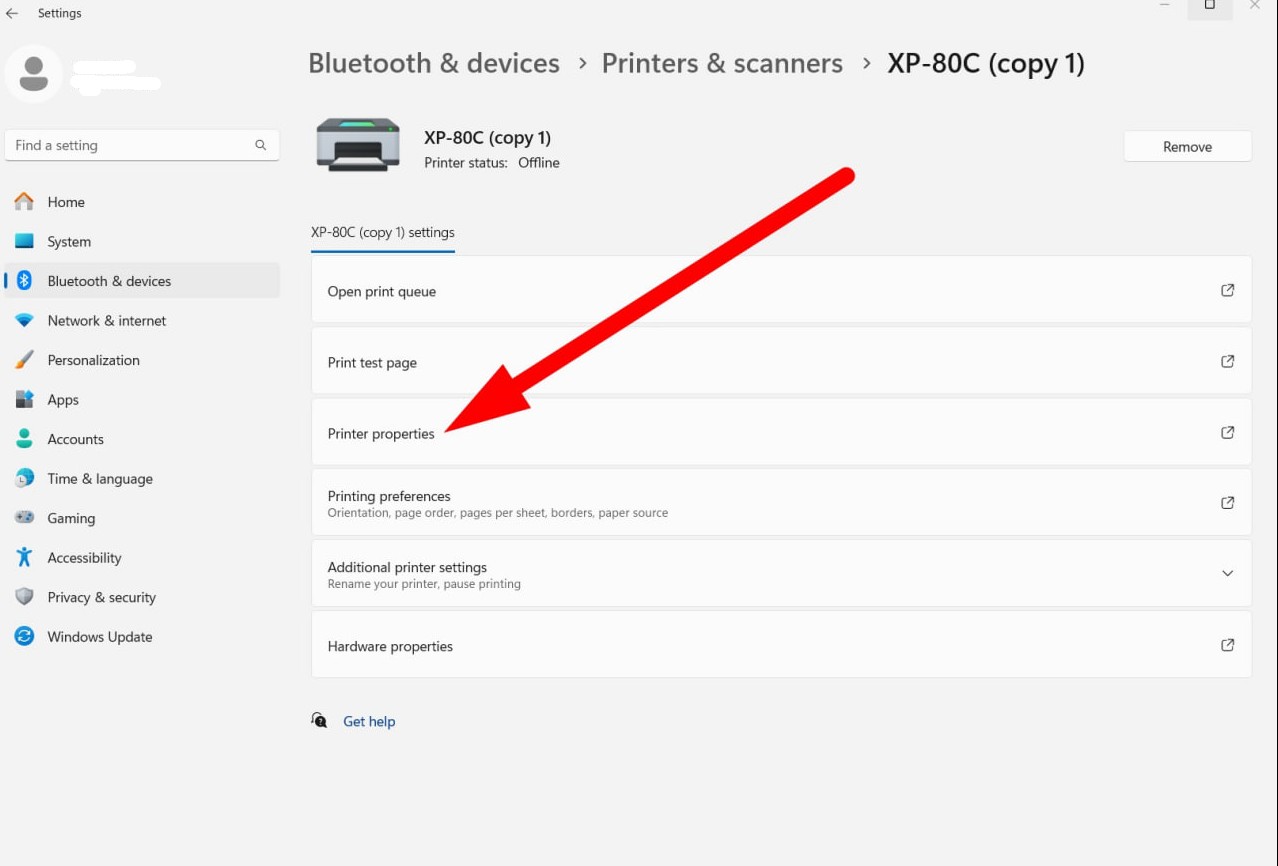
Then go to "Preferences":
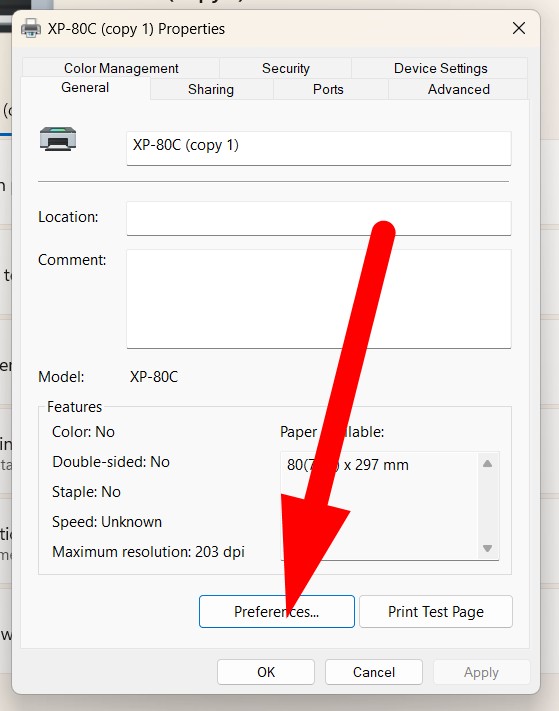
Then click "Advanced":
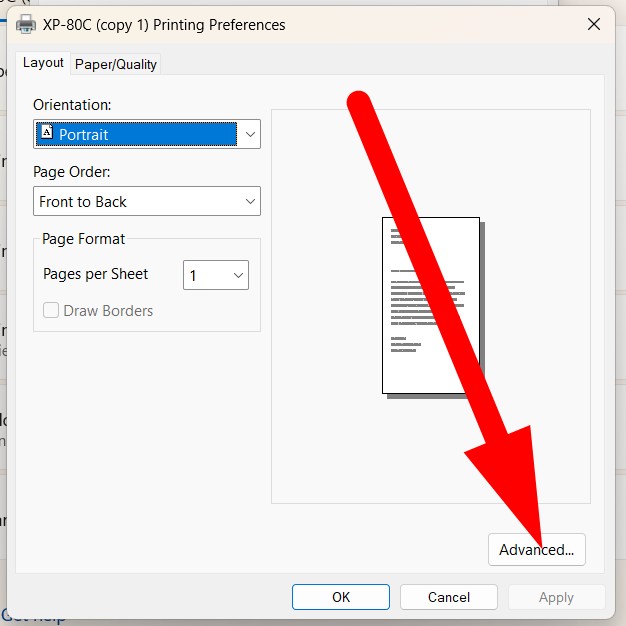
Then in paper size choose the option 80(72.1) x 3276 as it's shown on the following screenshot:
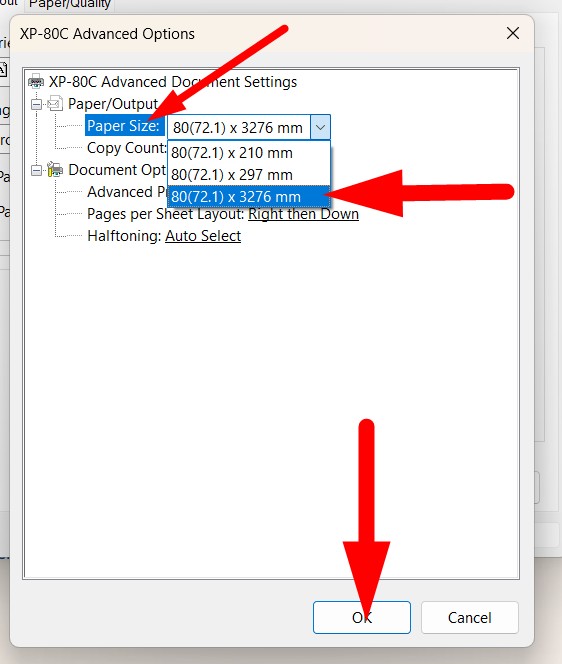
Now the setting process of POS printer's properties is done.
While printing in Chrome browser, make sure your printing settings is the following:
- Margins: none
- Scale: default