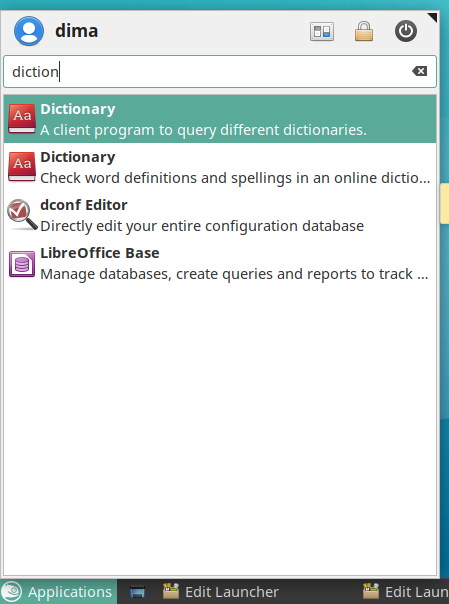How to install Flameshot in Solus OS
Solus OS has it's own package manager for installing and uninstalling programs: eopkg.
Let' install popular screenshot maker on our Solus OS system:
$ sudo eopkg install flameshot
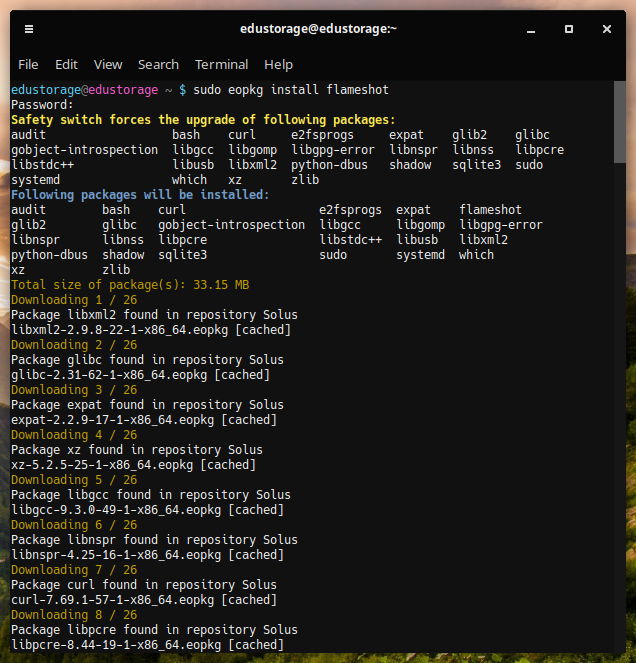
Solus OS has it's own package manager for installing and uninstalling programs: eopkg.
Let' install popular screenshot maker on our Solus OS system:
$ sudo eopkg install flameshot
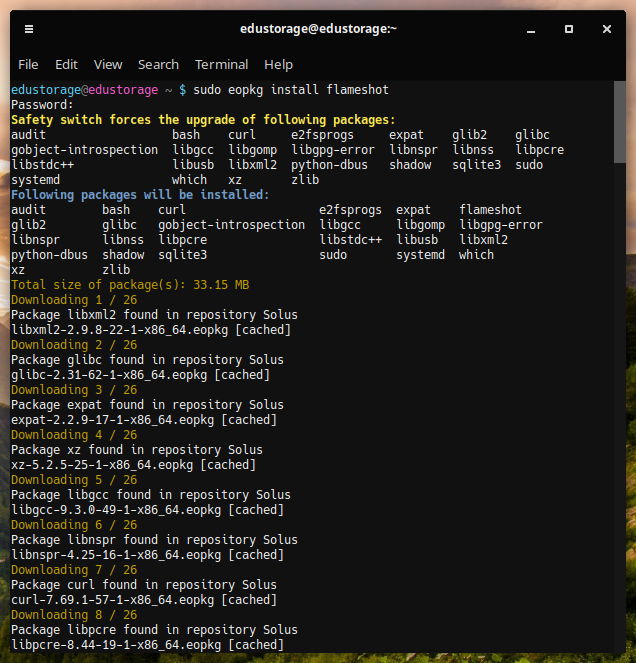
Imagine, you have a table and you want to sort rows by some criteria. Let's see, how to do it.
Let's take a simple table:

First of all, let's check, if git application is installed:
$ git --version

Yep, we have git, let's clone repository from GitHub:
The fastest way to get detailed information about graphics card (video card) install is to do it using command lspci in linux terminal:
$ lspci -v | grep -A12 VGA
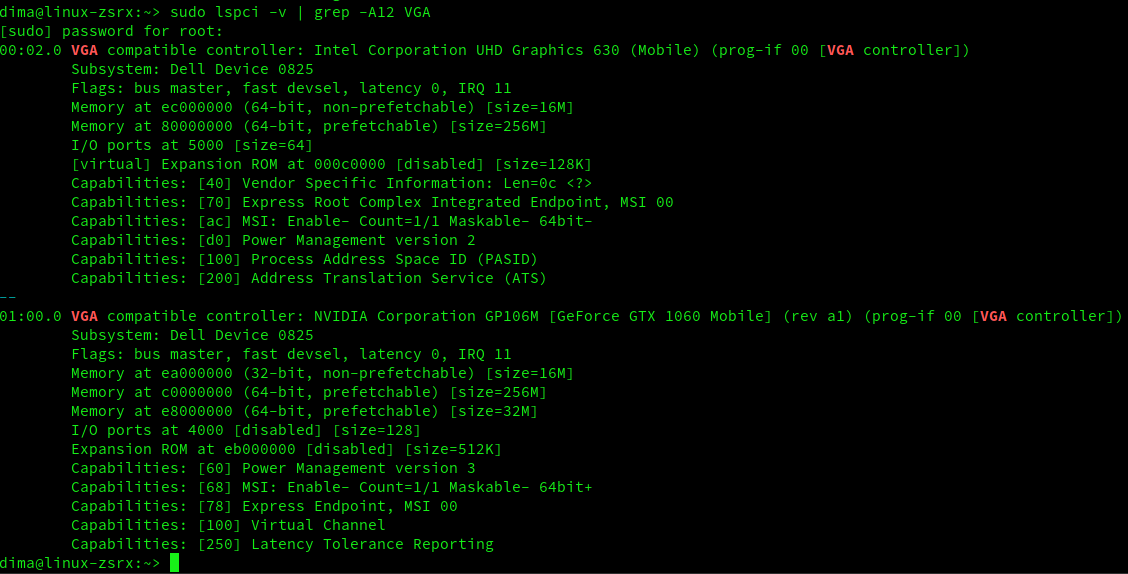
Mabox is linux, based on Manjaro Linux. Here is screenshot of standard "out-of-box" installation desktop:
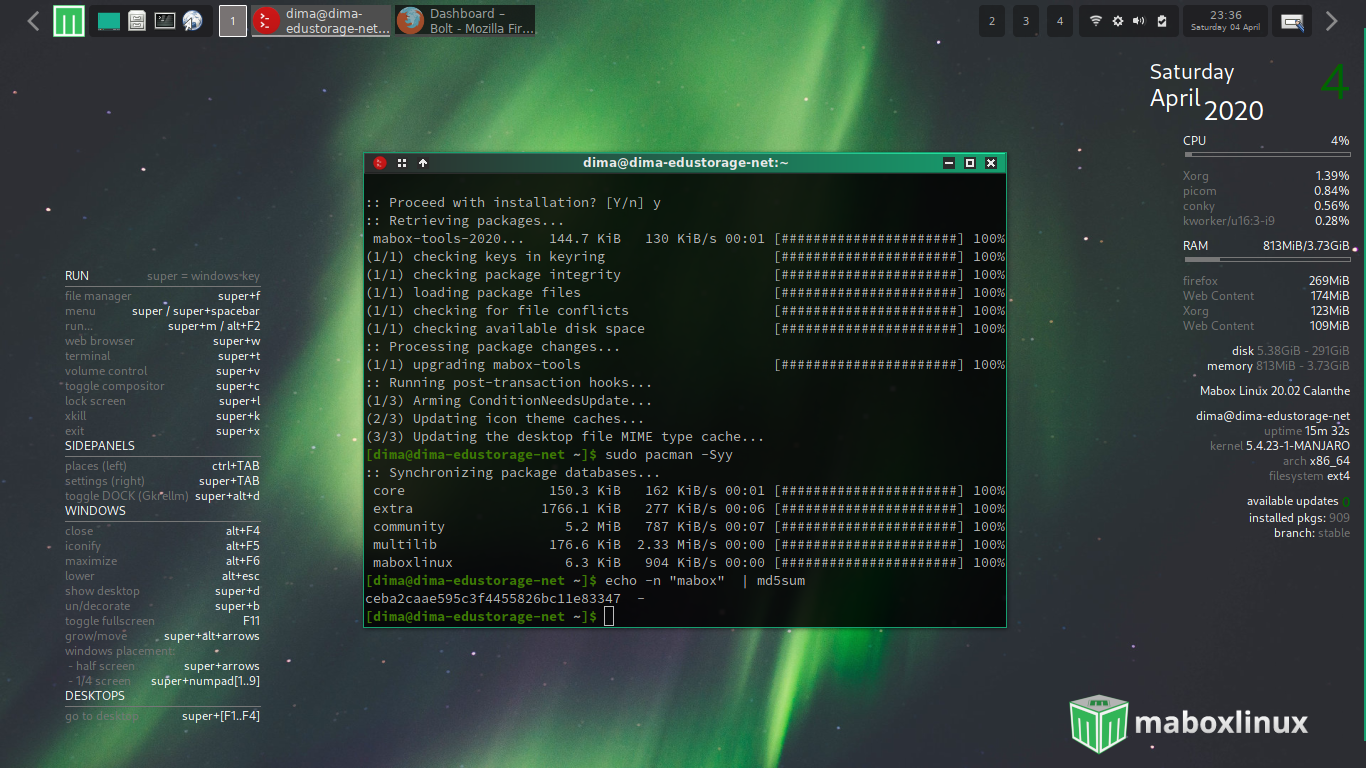
(you can click on the image to get the full version)
FileZilla is famouse FTP manager in Linux. Now we'll try to download and install it. In my case I use openSUSE Linux, but this is manual is usable for other Linux distributios as well. So, visit http://filezilla-project.org and download installation archive (on screenshot it's checked "Open with Engrampa", but choose "Save File"):
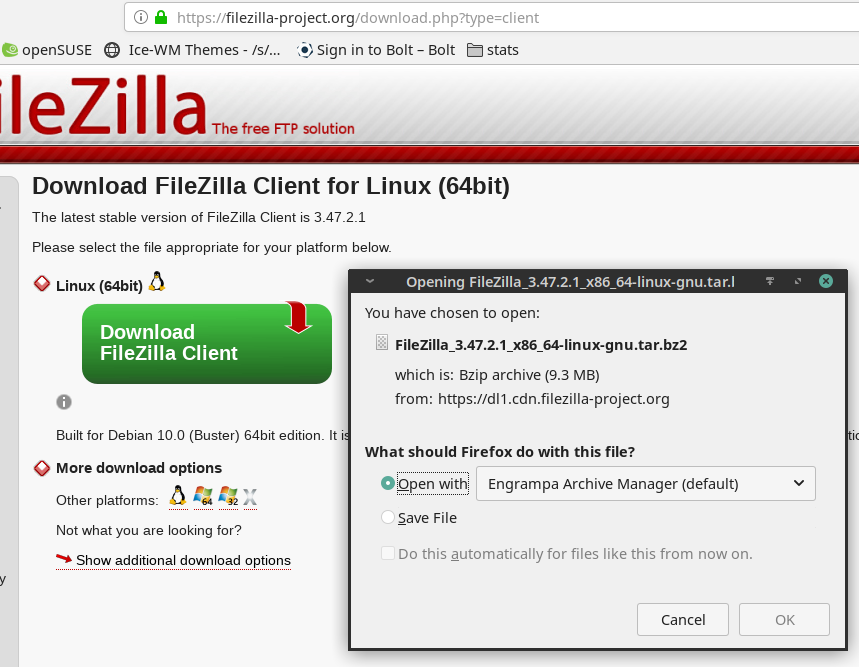
Flameshot is very popular screenshot maker for Linux systems, but lack of detailed documentation brings troubles for users. For example, Flameshot has on option to put text on screenshot, but default font size is too smal for bigger images and resulting image is not what we wanted to do.
Solution is very simple:
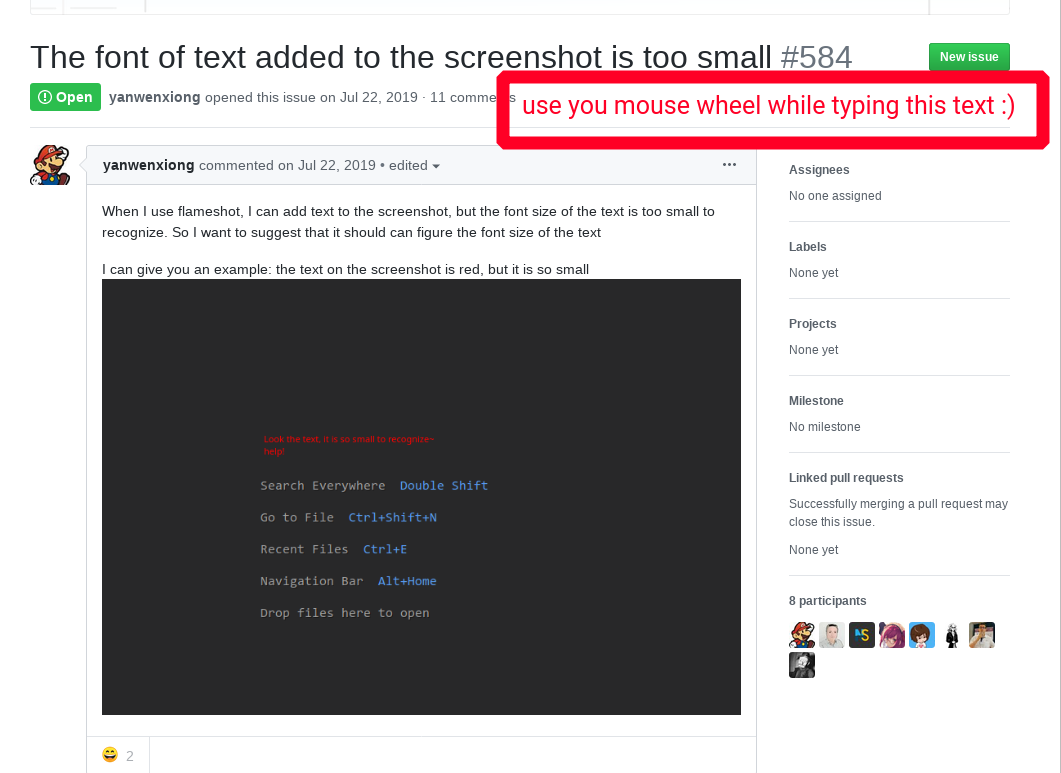
There are several ways how to clear you USB stick:
Formatting USB stick in Linux is very simple. If you and linux terminal are friends, you can do it directly from command line: How to format USB drive in Linux. If you like to work with a mouse in graphical environment (GUI), you can format your USB drive with a program called GParted.
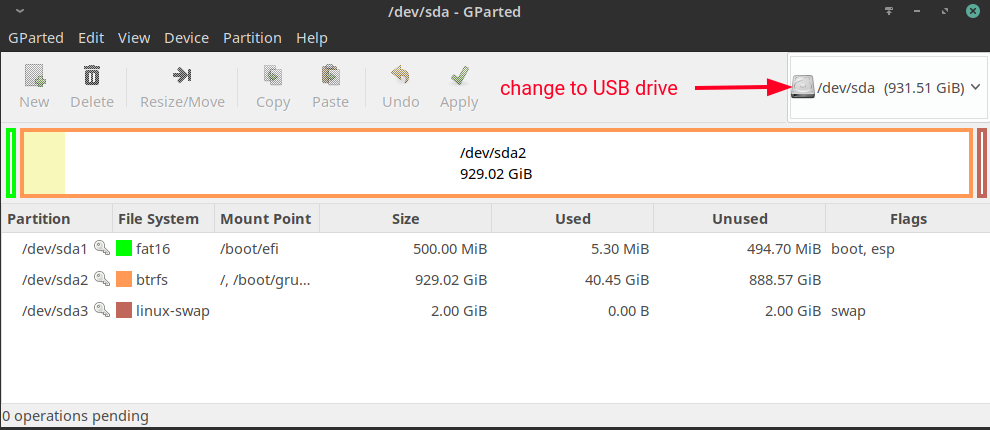
openSUSE Linux has a great tool for installing and uninstalling programs: zypper. You can use YaST to uninstall programs in SoftwareManagement, but from my point of view the fastest way is to uninstall the program in command line (terminal):
$ sudo zypper rm {program name}
For example, we want to uninstall the game iagno. Run a command:
$ sudo zypper rm iagno
Sometimes you can find, that in your main menu the same application is represented two times. In my case I've found a "Dictionary" application two times. It looks like this: