How to change color in Flameshot
Flameshot is very popular screenshot manager in Linux. Many people make screenshots and want edit (make arrow, frames etc), but don't know, how to change color of rows and frames. Let's make it clear.
So, you are trying to select some area with rectangle, and color is set to ... for example, blue (in my case):
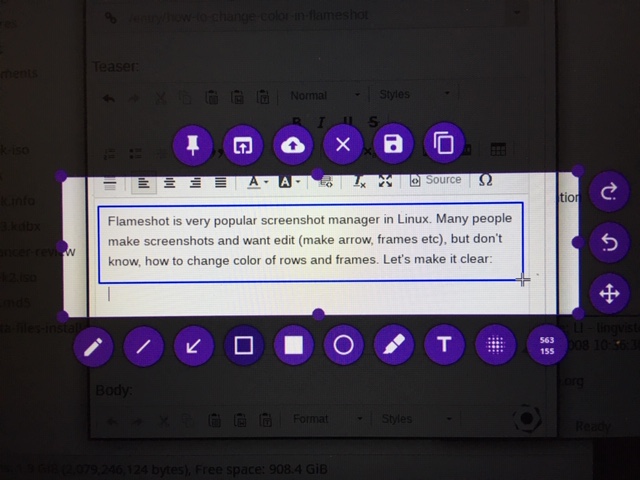
How to change color in Flameshot?
What if I want to make red rectangle? It's not very clear, but in the moment we are selecting an area to capture, you should push SPACE BUTTON. I will show you, how.
- At the moment you're selecting an area to make screenshot of your monitor, click SPACE button on keyboard.
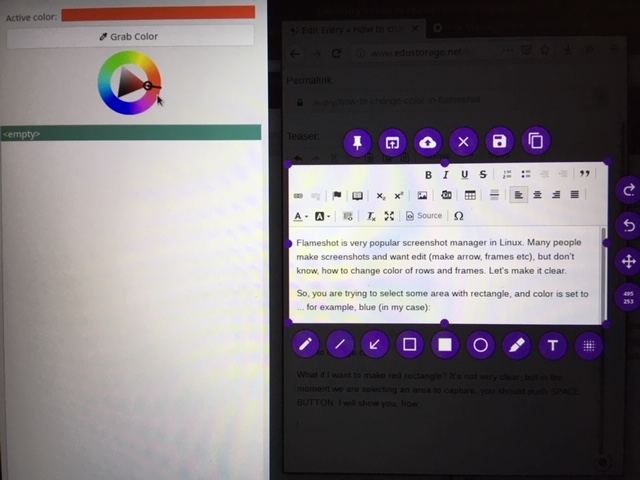
- Then you'll see color picker in the left side of the screen.
- Pick up the color.
- Click SPACE button on keyboard again.
- Make modifications of your screenshot
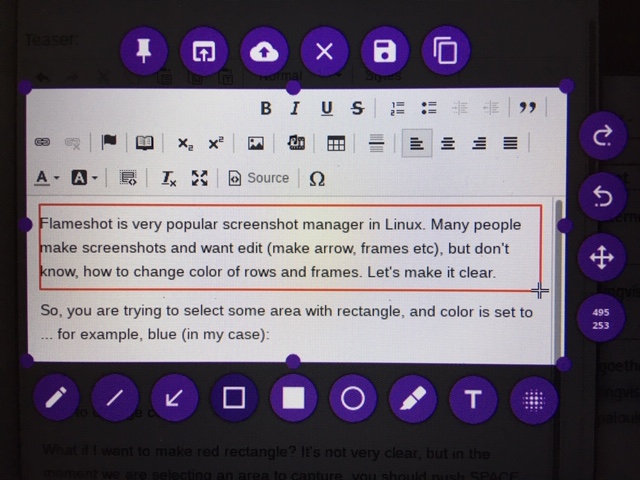
- Save your screenshot or upload it on cloud.
Chosen color will be saved for your next usage, and you don't have to be afraid you don't know how to change it :)